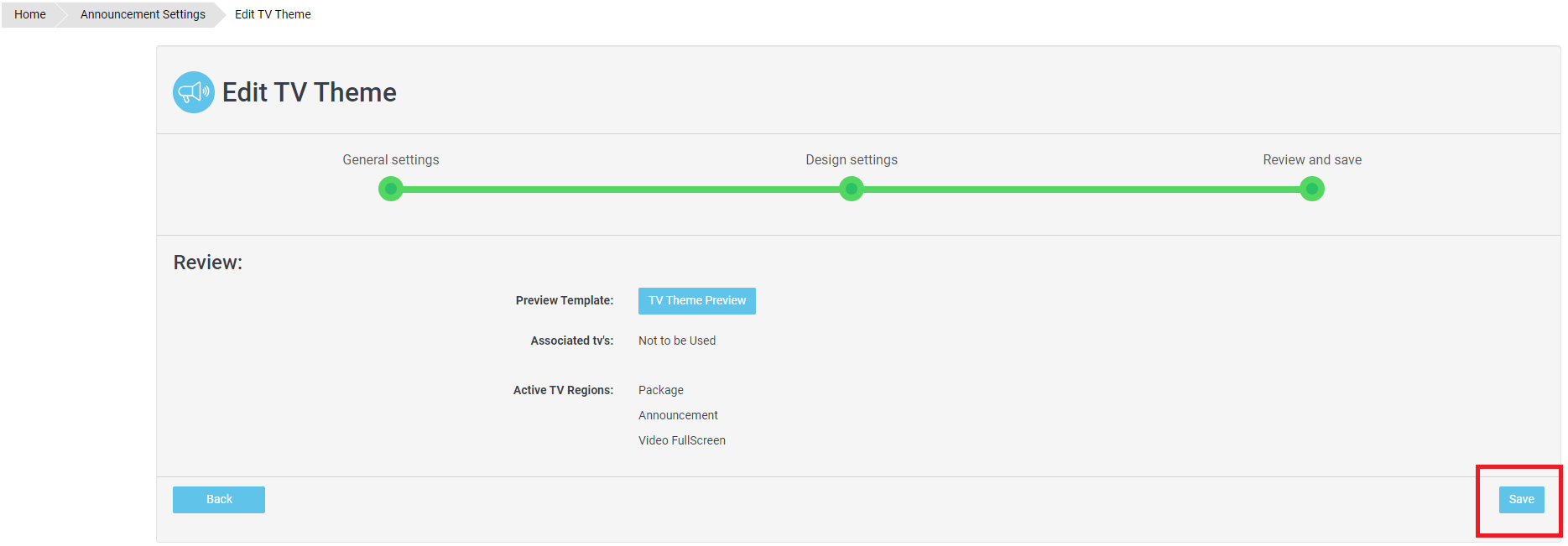This guide will give you understanding on how to edit your TV display so it suits your needs. To view a video demonstration of this feature, view the Announcements - Lobby Display Video Guide.
1. Click on the Setup tab under the Welcome menu.
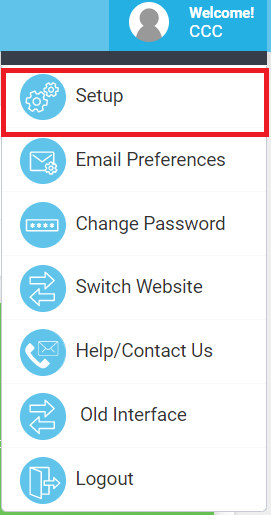
2. Click on Announcement feature located on the left hand side .
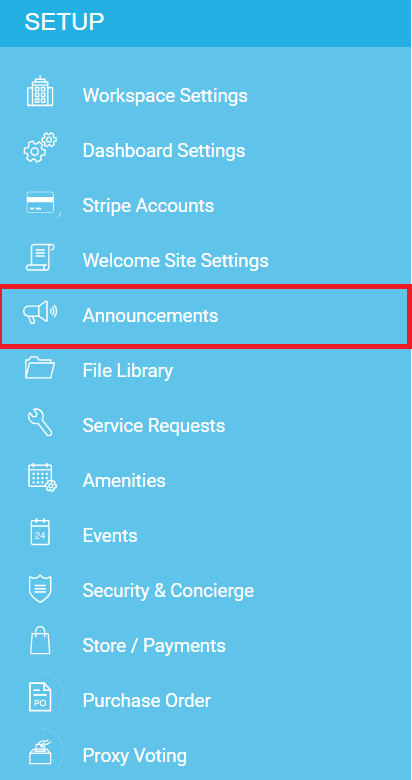
3. Under the Lobby Display tab, find the theme that is associated to the TV display that you would like edited.
4. To edit the template, select the Edit icon next to the TV Template you would like edited.
5. Under General Settings, you can adjust the TV Template name and the TV Resolution. Once complete, click on the Save and Continue tab.
6. Next, under Design Settings, you can modify the template by moving the blue boxes to any position you desire and adjust the width and height by clicking on the down arrow of each box.
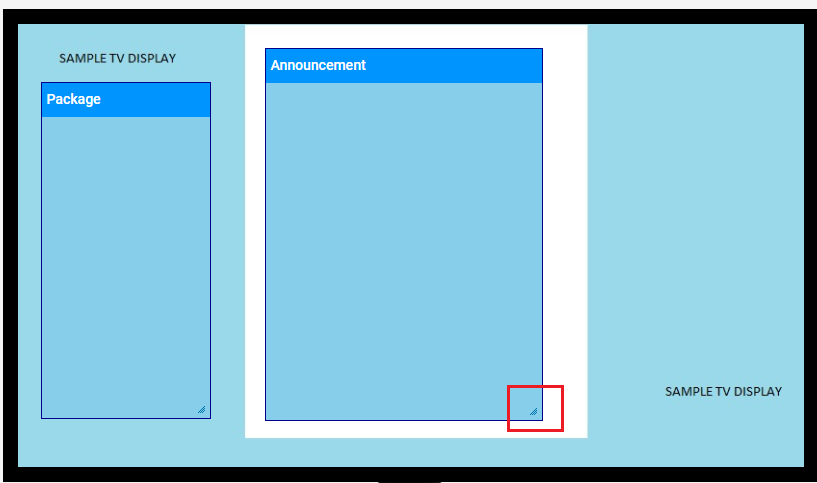
By double clicking on a box you can specify the parameters to whatever you require in each box and update the colour theme of the information presented.
7. Under the display modification, there are two columns " Show" and "Do not show". In this area, you can edit the different categories that you want to be displayed on the Lobby Display. Drag the item into the Show column to show these categories or drag the item into the Do not show column to hide them.
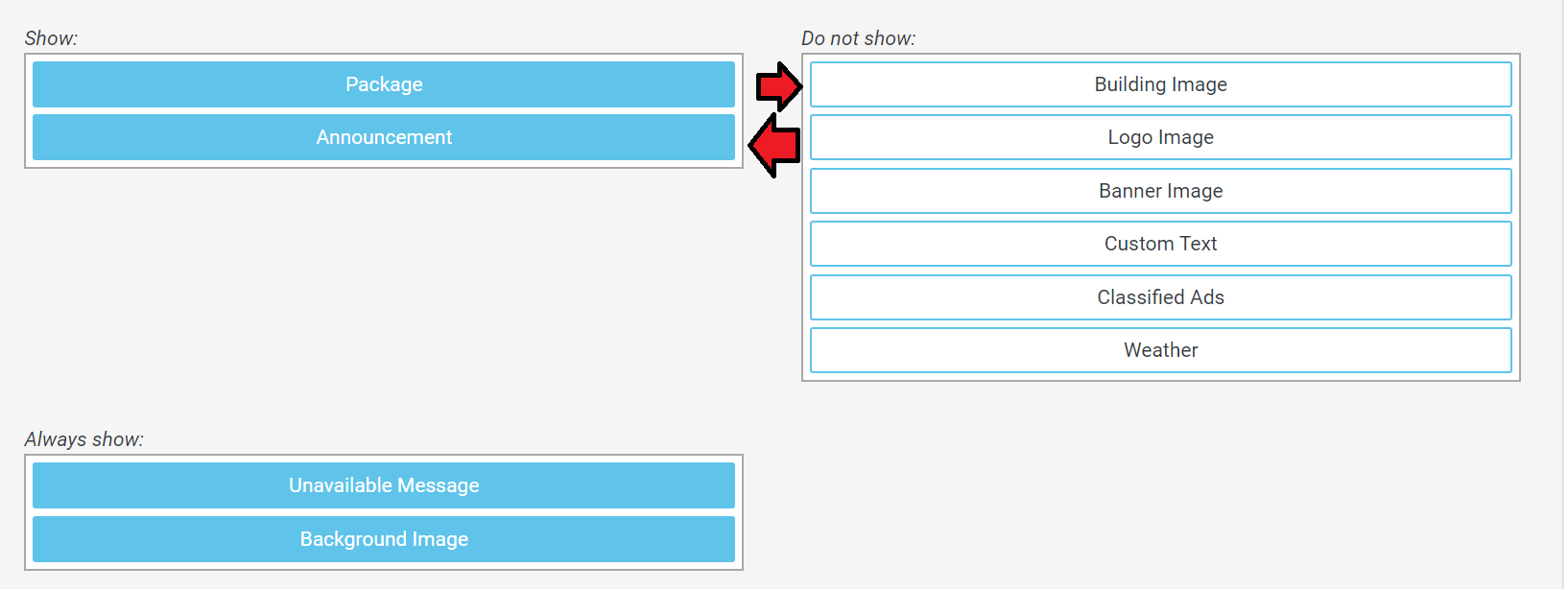
8. Once you are happy with the adjustments, click on TV Theme Preview. This will show you a preview of how the TV Display will look.

9. Click on the Save and Continue tab to continue.

10. If you would like to add videos to your TV Display, choose which video(s) you would like to display and toggle the button to ON. Click the Save and Continue tab.
11. Review what you've edited. If required, preview the final display byclicking on the TV Theme Preview. Once complete, click on Save.